1. Application scheme
In the industrial sphere, there often arises a problem of using the existing communication lines to transmit data over new technologies, in particular, the transfer of IP traffic between Ethernet networks over serial communication lines. Many remote facilities are connected by such communication means as modem lines, cellular networks, fibre optic communication lines, communication over overhead power transmission lines, etc. Usually, the existing equipment does not feature embedded Ethernet interfaces, so NPort 6000 series devices will be perfect for network modernization with old lines partially preserved.
Here is a detailed scheme of this task:

The task is as follows: it is required to connect a control center (head office of an enterprise) with one or several remote facilities (subsidiaries).
As according to the scheme, to connect to a remote facility, a radio modem, a SDH multiplexor, dial-up modem or any other communication device with RS-232/422/485 serial interface can be used. In this situation, NPort uses РРР protocol to establish connection of point-to-point type and executes a role of a gateway for IP traffic transmission. In the control center, it is recommended to deploy a multiport model of NPort 6000 series for simultaneous connection to several subsidiaries.
2. Equipment setup
2.1. Stand scheme
To learn how to use NPort for such tasks, let us consider the setup process of a simplified scheme of one pair devices. In this example, we ensure communication between two local networks LAN1 and LAN2, in particular, between two computers РC1 and РC2 over a serial interface. In the scheme, the cloud shows that serial connection can be provided by third-party technologies and devices, we only need to know if there is transparent data transmission between serial ports of NPort devices possible. On a test bed, a null modem cable RS-232 DB9 - DB9 is used.
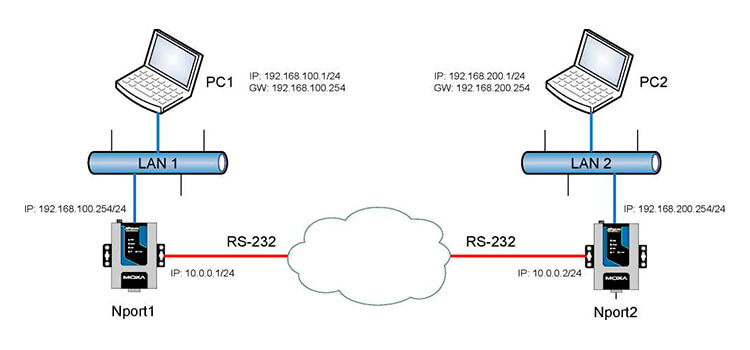
2.2 IP addressing configuration
РС1 network settings configuration
Assign IP address for PC1 in accordance with a scheme. Note, that IP address of NPort1 is specified as a gateway.
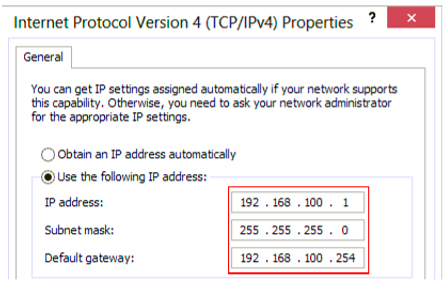
NPort1 network settings configuration
Main Menu - > Network Settings - > Basic Network Settings
Assign an IP address as per the scheme.

РС2 network settings configuration
The same configuration is for PC2, but in another subnet. IP address of NPort2 is specified as a gateway.

NPort2 network settings configuration
Main Menu - > Network Settings - > Basic Network Settings
Assign an IP address as per the scheme.

2.3 NPort1 operation mode configuration
Serial interface parameters configuration
Main Menu - > Serial Port Settings - > Port N - > Communication Parameters
As in this example the direct null modem connection is used, let's choose random settings and apply them on both NPort1 devices.
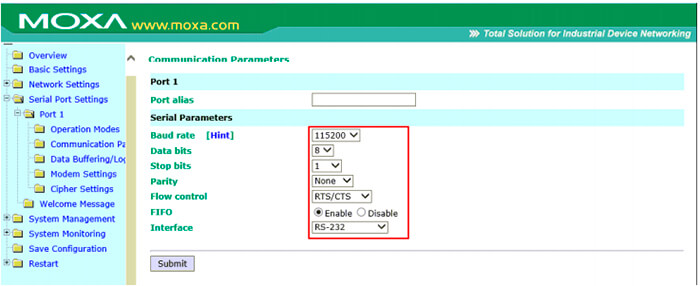
РРР mode configuration
Main Menu - > Serial Port Settings - > Port N - > Operation Modes
In this example, NPort1 will initiate the PPP connection, so let's choose PPP mode and specify its parameters.
The destination address is the address of NPort2 (10.0.0.2). Note, that for the authentication, the connection initiator (NPort1) must send a login and a password, so it is required to fill the correspondent fields.

Routing setup
Main Menu - > System Management - > Misc. Network Settings - > Route table
For IP traffic from LAN1 could reach LAN2, it is necessary to specify a static route to the remote network.

2.4 NPort2 operation mode configuration
Serial interface parameters configuration
Main Menu - > Serial Port Settings - > Port N - > Communication Parameters
Set the communication parameters identical to NPort1 settings.
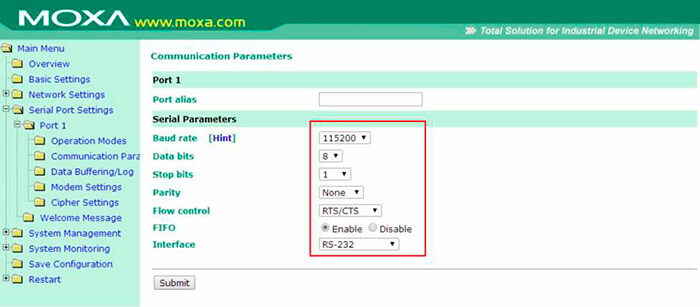
РРР mode configuration
Main Menu - > Serial Port Settings - > Port N - > Operation Modes
NPort2 in the Dial-in mode will be used, so let's choose РРРD mode and specify its parameters.
The destination address is the address of NPort1 (10.0.0.1). Note, that for the authentication, it is required to specify its type in the Authentication tуре field. In this example, the local authentication is used.
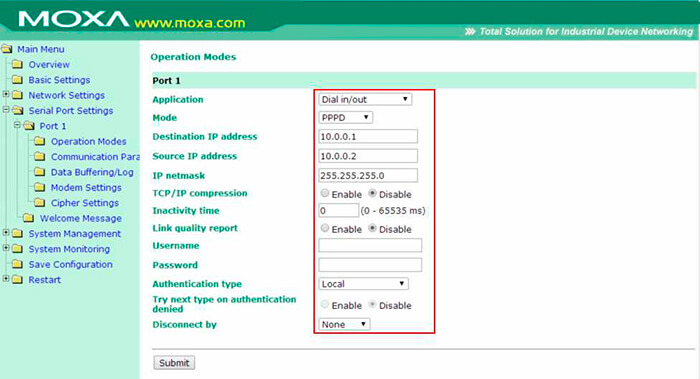
Adding authentication information
Main Menu - > System Management - > Misc. Network Settings - > User Table
Add the user specified earlier in NPort1 settings to a local database.

Routing configuration
Main Menu - > System Management - > Misc. Network Settings - > Route table
For IP traffic from LAN1 could reach LAN2, it is necessary to specify a static route to the remote network.
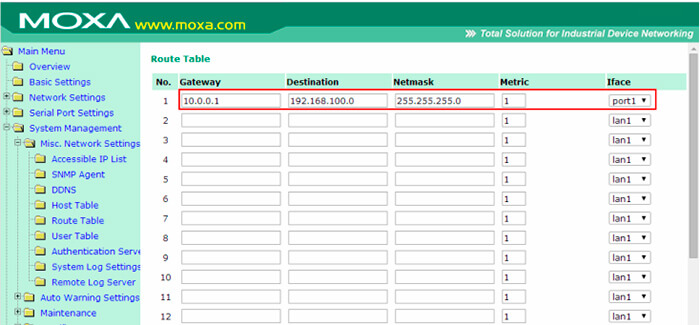
3. Diagnostics
Once the configuring is completed, you can use the internal diagnostics means of NPort or a computer to check the connection. The PPP connection can be found in Main Menu -> System Monitoring -> Serial Status -> Serial to Network Connections. If the connection is successful, you will see the local and remote IP addresses.
Moreover, if the PPP connection is successful, a route will appear in the route table in section Main Menu -> System Monitoring -> System Status -> Routing

Probably, the most traditional means of connection diagnostics is Ping utility program that is included in most OS.

4. Additional questions
In my network, the access to objects is obtained by means of modems. Do I need to make additional setup in this situation?
NPort 6000 provides additional settings for working with a modem that can be found in section Main Menu -> Serial Port Settings -> Port N -> Modem Settings. Here, you can specify additional modem commands as well as a dialable address.
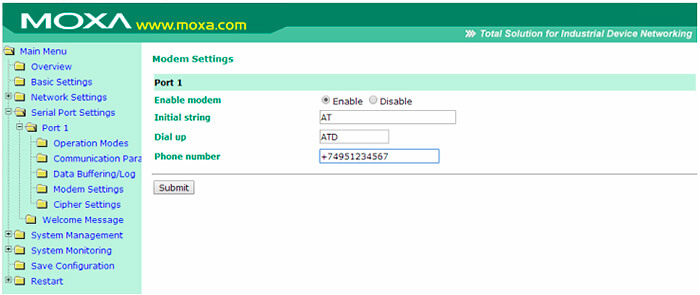
In the network settings of my computer, there is already a gateway for access to the Internet. What should I do?
In this case, we recommend to add a static route to the remote network on your computer. For example, in Windows OS, this operation can be done with a command from a command line, which is as follows: route ADD 191.168.200.0 MASK 255.255.255.0 192.168.100.254 METRIC 3 IF 12
Find more details in your OS manual.
Can I use other NPort series to build this scheme?
In addition to NPort 6000 series, РРР Dial In/Dial Out modes are also supported by CN2500 and CN2600 terminal servers.
Note, that despite having a РРР mode, the implementation of such topology in NPort 5600 is impossible as there is no routing function.
*The detailed description of all NPort configuration parameters is given in a device manual.