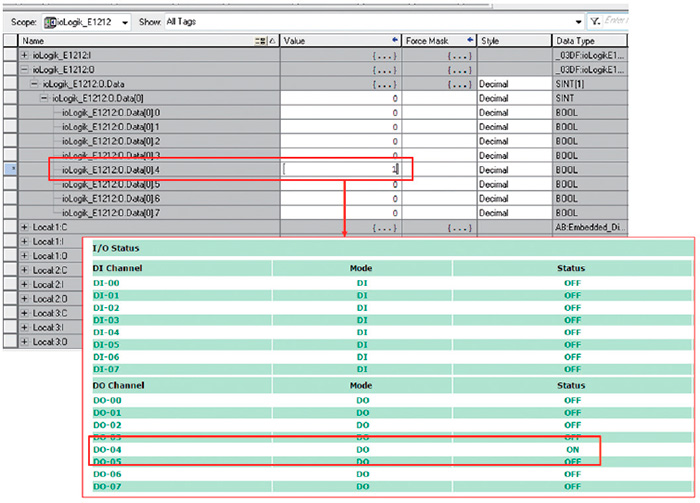The article gives a step-by-step instruction on how to connect ioLogik E1200 series device to Allen-Bradley PLC over EtherNet/IP protocol. In this example, Allen-Bradley PLC is a master device (EtherNet/IP is a scanner), and ioLogik E1200 is an adapter. The system architecture is given below. The article is divided into two parts. The first part describes how to install ioLogik E1200 EDS files onto RSLogix 5000, the second part explains how to connect ioLogik E1200 to Allen-Bradley PLC.

Installation of EDS for ioLogik E1200 series in Rockwell Software RSLogix 5000
- Start RSLogix 5000 and choose EDS Hardware Installation Tool in Tools.
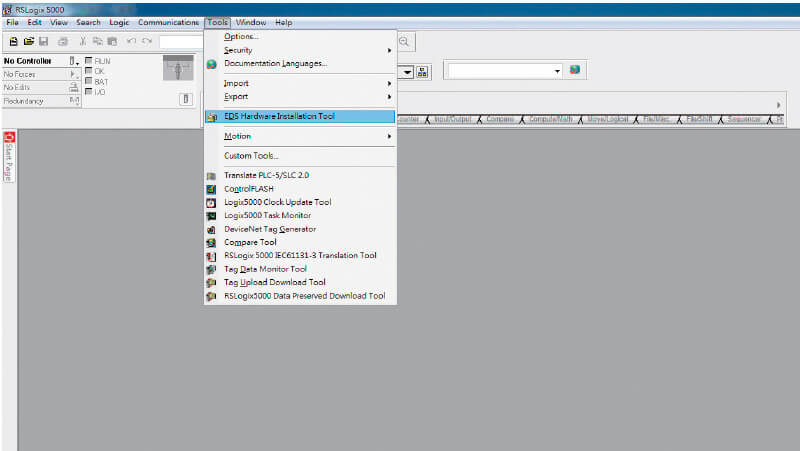
- Wizard window will pop out, click Next and then select Register an EDS file(s), then click Next.
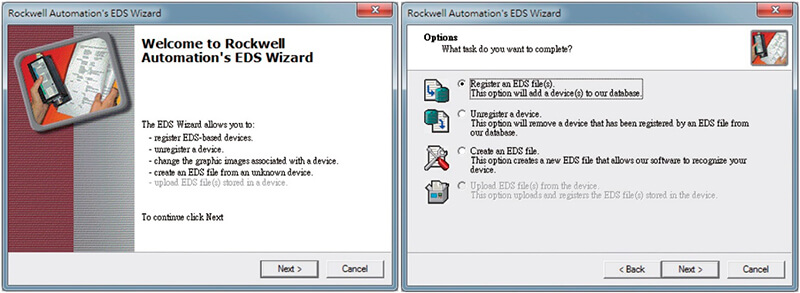
- There are two ways to register the EDS files. It is possible either to register a single file, or to register the EDS files by a folder.
- If it is required to register one EDS file, select Register a single file and then click Browse.
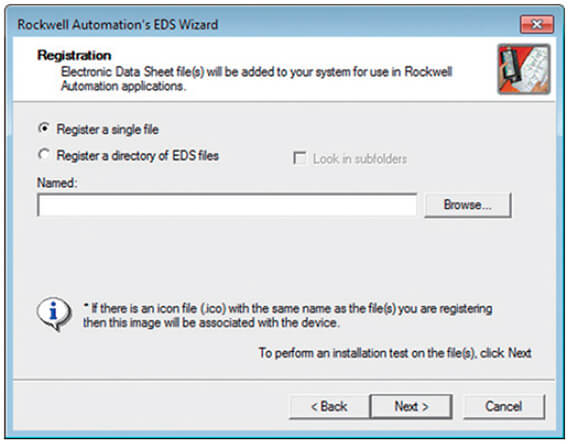
- If it is required to register several EDS files, put all the EDS files in one folder, select Register a directory of EDS files and then click Browse.
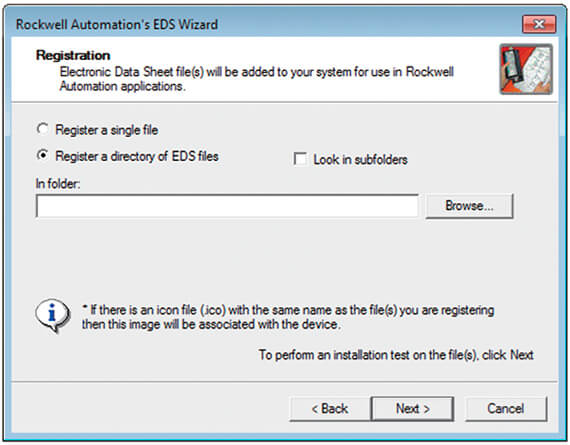
- Select EDS files and click Open, then click Next to finish the EDS file selection.
- One EDS file
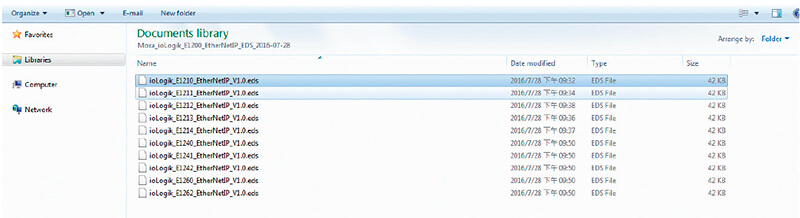
- EDS file folder
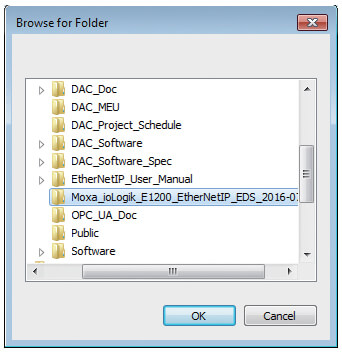
- The Wizard will evaluate the EDS file, then clock Next. You can change the device image in the following window. If you do not want to change the image, click Next.
- One EDS file
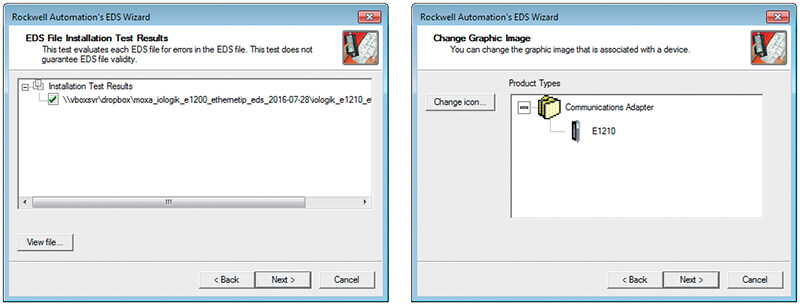
- EDS file folder
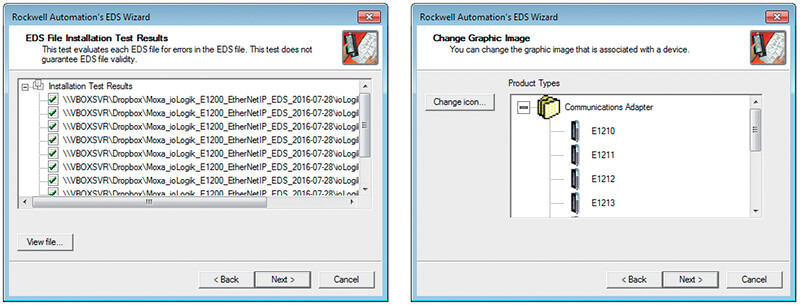
- On the final step, click Next, then click Finish.
- One EDS file
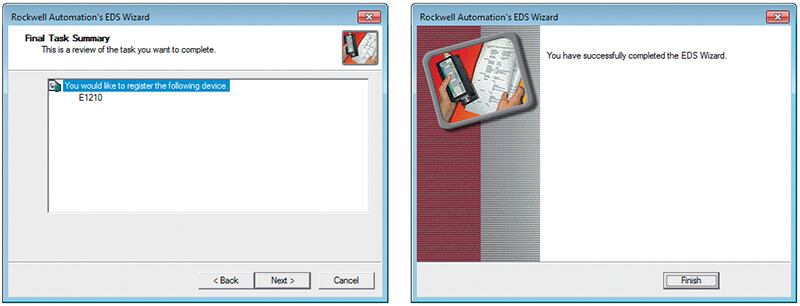
- EDS file folder
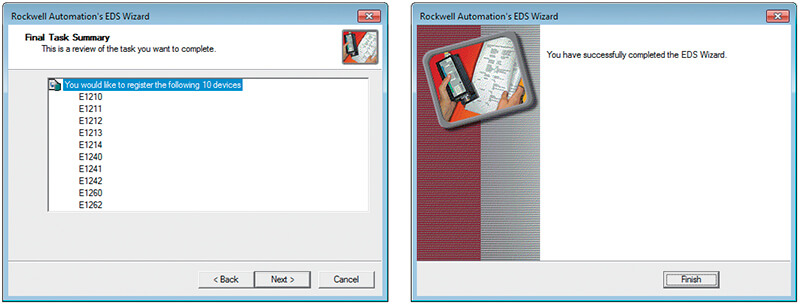
Establishing communication between the ioLogik E1200 device and the Allen-BradleyPLC
- Start RSLogix 5000 and create a new project by clicking File - New.
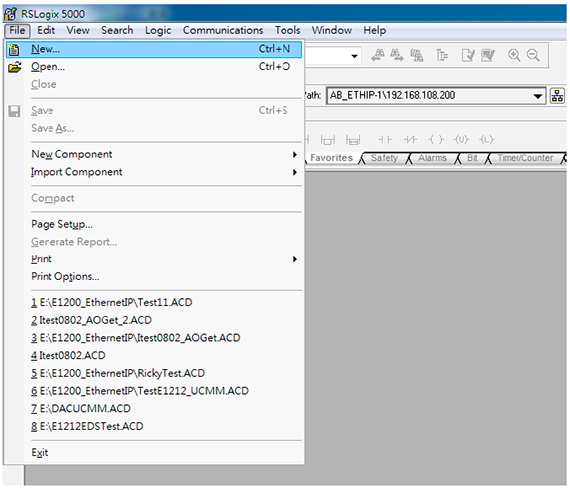
- Select the PLC model under Type and key in the project name in the Name field. CompactLogix5324ER-QBFC1B model is used as an example.
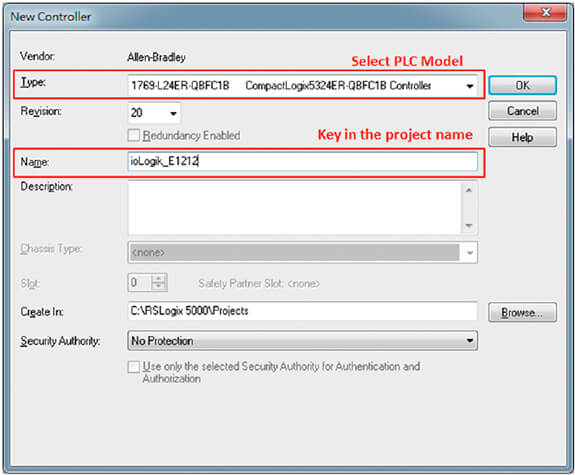
- After the project is created, you can see the project information in the window on the left. To add the ioLogik E1200 module into the project , right-click Ethernet and then select New Module.
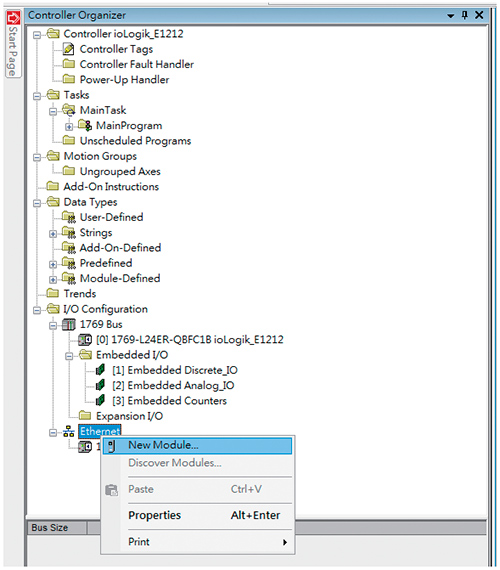
- In the Select Module Type window, choose the ioLogik model you want to add. You can use search by a key word and enter the module name to speed up the search. ioLogik E1212 is used as an example.
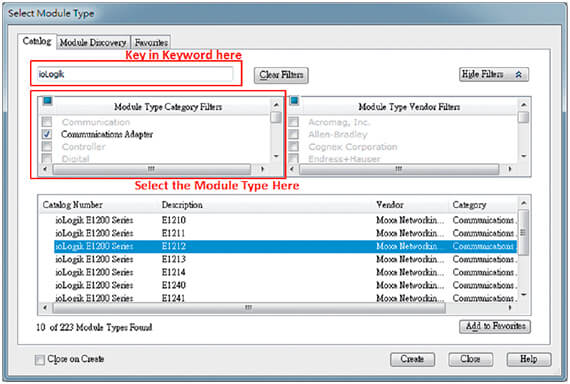
- In the New Module window, enter the module name and IP. The default connection type is Exclusive Owner. If you want to change it, click Change and then choose another connection type.
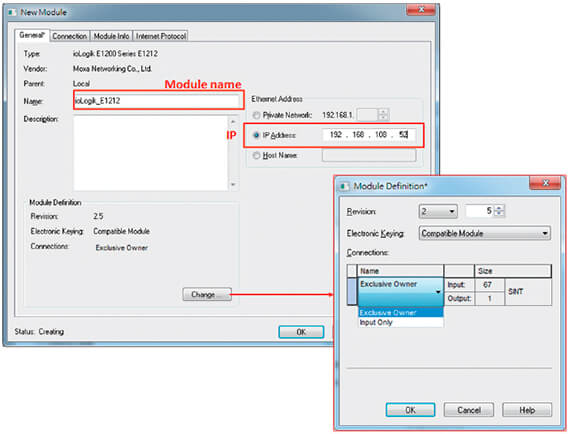
- RSLogix 5000 will recognize and create the ioLogik E1212 tags automatically. You can see the tag structure in the window.
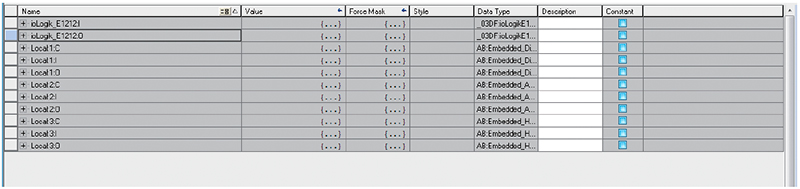
- To download the tag structure to the Allen-Bradley PLC, click Who Active in Communications, to choose the active PLC.
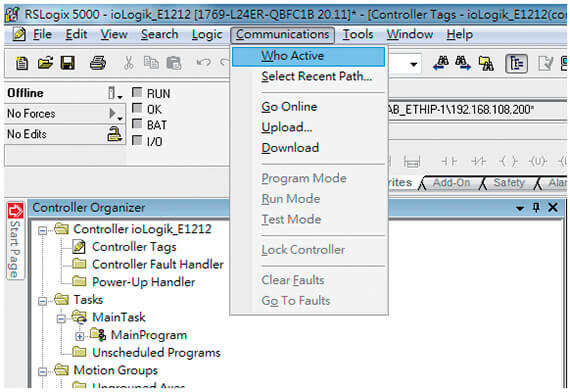
- Select the PLC in Who Active window, then click Go Online, and then click Download. The pop up message will inform you once the download is complete.
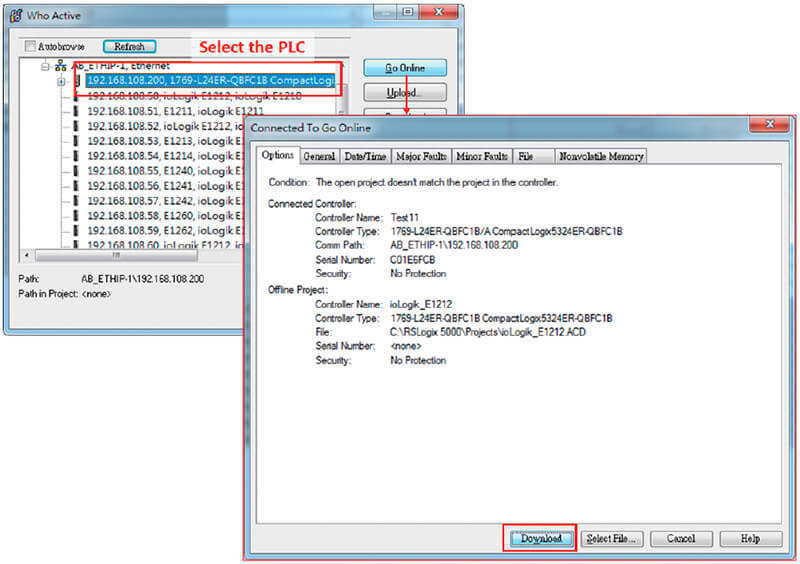
- When changing the ioLogik_E1212.O.Data [0].4 status from 0 to 1 the DO-04 status will changefrom OFF to ON. The ioLogik E1200 is now successfully connected to the Allen-Bradley PLC.