To avoid the module failure, follow the instructions. If you are not following the right update sequence, the device may not working properly and stop launching.
Step 1: Follow the to get onto Support & Downloads page on MOXA’s website. Key in the model name and click Search, then choose the model name that you want to update the firmware for.

Step 2: Go to SoftwarePackages and download the latest software.
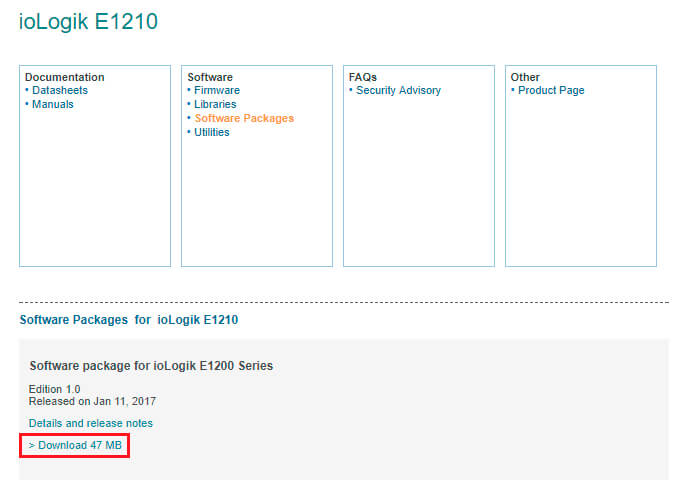
Step 3: Click Details and release notes and download a file with the (Release History), that contains a list of all existing versions of firmware for each model.
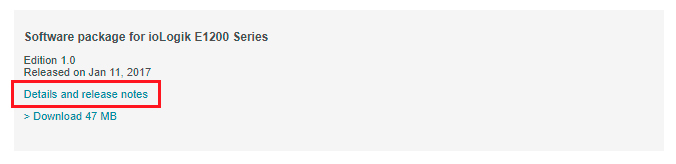
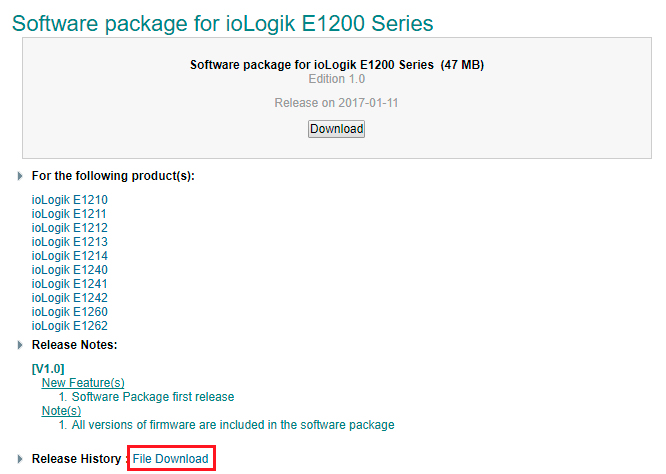
Step 4: To upgrade or downgrade the firmware, see (Release History) and upgrade/downgrade the firmware one-by-one in release sequence.
For example, if you want to downgrade the ioLogik E1210’s firmware from V2.4 to V2.0, the sequence is V2.4 - V2.3 - V2.2 - V2.0. If you want to upgrade from V1.6 to V2.0, the sequence is V1.6 - V1.8 - V1.9 - V2.0.
